Iperf3
适用范围:同一区域内的任意目标
十分流行且方便使用的网络吞吐量测试工具,支持TCP/UDP/SCTP协议。测试时,需要分别在两端建立测试点,即C/S架构的模式。
在测试前,需要确保 Server 端的防火墙放行
5201端口。
CentOS 7 放行 5201 端口
[root@sz-sh-test ~]# firewall-cmd --zone=public --add-port=5201/tcp --permanent && firewall-cmd --reload
[root@sz-sh-test ~]# firewall-cmd --list-all
public (active)
target: default
icmp-block-inversion: no
interfaces: ens192 ens224 ens256
sources:
services: dhcpv6-client http https ssh
ports: 5201/tcp
protocols:
masquerade: no
forward-ports:
source-ports:
icmp-blocks:
rich rules:
Ubuntu 20.04 放行 5201 端口
root@sh-sz-test:~# ufw allow 5201 && ufw reload
root@sh-sz-test:~# ufw status
Status: active
To Action From
-- ------ ----
22/tcp ALLOW Anywhere
5201 ALLOW Anywhere
22/tcp (v6) ALLOW Anywhere (v6)
5201 (v6) ALLOW Anywhere (v6)
开始使用
基础测试
Server
root@sh-sz-test:~# iperf3 -s
root@sh-sz-test:~# iperf3 -s -p 5201 -B 绑定Server的IP地址
注意:-B 参数只有服务端可以使用
Client
root@sh-sz-test:~# iperf3 -c Server的IP地址
root@sh-sz-test:~# iperf3 -c Server的IP地址 -4 -i 1 -t 10 -f m
上面分别有两行命令,执行效果相同,后一行只是添加了被省略的默认参数。默认使用 TCP 协议;默认测试 Client 的上传,Server 的下载(Client 加 -R 参数后则测试下载)。
进阶测试
进阶测试主要是方便某些特殊需求。例如:添加连接时的用户验证、测试其他网络接口、使用其他协议、指定显示更大的带宽单位(Gbps)、指定间隔和总测试时间、指定总测试数据量、使用IPv6等等。
例如,客户端测试 UDP 多线程,并指定带宽大小(可以查看丢包率),单位bits/s。
iperf3 -c Server的IP地址 -P 5 -b 10M -u
测试结果
[ ID] Interval Transfer Bitrate Jitter Lost/Total Datagrams
[ 5] 0.00-8.44 sec 10.1 MBytes 10.0 Mbits/sec 0.000 ms 0/7287 (0%) sender
[ 5] 0.00-8.44 sec 0.00 Bytes 0.00 bits/sec 0.000 ms 0/0 (0%) receiver
[ 7] 0.00-8.44 sec 10.1 MBytes 10.0 Mbits/sec 0.000 ms 0/7287 (0%) sender
[ 7] 0.00-8.44 sec 0.00 Bytes 0.00 bits/sec 0.000 ms 0/0 (0%) receiver
[ 9] 0.00-8.44 sec 10.1 MBytes 10.0 Mbits/sec 0.000 ms 0/7287 (0%) sender
[ 9] 0.00-8.44 sec 0.00 Bytes 0.00 bits/sec 0.000 ms 0/0 (0%) receiver
[ 11] 0.00-8.44 sec 10.1 MBytes 10.0 Mbits/sec 0.000 ms 0/7286 (0%) sender
[ 11] 0.00-8.44 sec 0.00 Bytes 0.00 bits/sec 0.000 ms 0/0 (0%) receiver
[ 13] 0.00-8.44 sec 10.1 MBytes 10.0 Mbits/sec 0.000 ms 0/7286 (0%) sender
[ 13] 0.00-8.44 sec 0.00 Bytes 0.00 bits/sec 0.000 ms 0/0 (0%) receiver
[SUM] 0.00-8.44 sec 50.3 MBytes 50.0 Mbits/sec 0.000 ms 0/36433 (0%) sender
[SUM] 0.00-8.44 sec 0.00 Bytes 0.00 bits/sec 0.000 ms 0/0 (0%) receiver
默认的 TCP 测速不限制速率,UDP测试默认1Mbps,设置 0 不限速。UDP测试多线程时,指定的带宽大小会应用于每个线程。
常见错误
服务端未启动(未监听)
iperf3: error - unable to connect to server: Connection refused
服务端防火墙未开放监听端口(客户端或没有错误输出)
iperf3: error - unable to connect to server: no route to host
or
iperf3: error - unable to send control message: Bad file descriptor
除了放行监听端口外,最简单的办法是临时关闭防火墙(不推荐)。
#Ubuntu 20.04
ufw disable
#CentOS 7
systemctl stop firewalld
iperf 默认指的是 iperf2。这里建议使用 iperf3,它比 iperf2 更轻量,而且默认开启 TCP 重传和 CWND 拥塞报告,对于提高测试结果的准确度和故障排除都有一定帮助。无论使用 iperf2 还是 iperf3,都应该避免使用较旧的版本,多多少少会有些未知的 BUG 。
Bench
适用范围:通用
涵盖了系统参数信息,网络测试也比较全面。
测试前请先安装 wget
wget -qO- repo.livejq.top/livejq/rmscripts/raw/branch/master/SpeedTest/bench.sh | bash
测试结果样例:
-------------------- A Bench.sh Script By Teddysun -------------------
Version : v2022-06-01
Usage : wget -qO- bench.sh | bash
----------------------------------------------------------------------
CPU Model : Intel(R) Xeon(R) CPU L5630 @ 2.13GHz
CPU Cores : 8 @ 2133.409 MHz
CPU Cache : 12288 KB
AES-NI : Enabled
VM-x/AMD-V : Disabled
Total Disk : 72.1 GB (1.8 GB Used)
Total Mem : 7.6 GB (4.1 GB Used)
Total Swap : 7.9 GB (0 Used)
System uptime : 1 days, 22 hour 37 min
Load average : 0.08, 0.15, 0.22
OS : CentOS Linux release 7.9.2009 (Core)
Arch : x86_64 (64 Bit)
Kernel : 3.10.0-1160.el7.x86_64
TCP CC : cubic
Virtualization : VMware
Organization : AS134196 ANYUN INTERNET TECHNOLOGY (HK) CO.,LIMITED
Location : Shenzhen / CN
Region : Guangdong
----------------------------------------------------------------------
I/O Speed(1st run) : 78.1 MB/s
I/O Speed(2nd run) : 101 MB/s
I/O Speed(3rd run) : 72.4 MB/s
I/O Speed(average) : 83.8 MB/s
----------------------------------------------------------------------
Node Name Upload Speed Download Speed Latency
Speedtest.net 54.41 Mbps 352.26 Mbps 24.35 ms
Dallas, US 54.44 Mbps 42.07 Mbps 221.82 ms
Montreal, CA 54.53 Mbps 42.52 Mbps 254.98 ms
Paris, FR 54.51 Mbps 45.42 Mbps 255.92 ms
Amsterdam, NL 54.44 Mbps 0.72 Mbps 276.68 ms
Shanghai, CN 54.64 Mbps 356.28 Mbps 33.61 ms
Nanjing, CN 54.56 Mbps 357.19 Mbps 23.38 ms
Guangzhou, CN 54.79 Mbps 333.40 Mbps 5.38 ms
Hongkong, CN 5.07 Mbps 3.47 Mbps 11.96 ms
Seoul, KR 54.47 Mbps 40.67 Mbps 49.06 ms
Singapore, SG 54.49 Mbps 42.71 Mbps 190.11 ms
Tokyo, JP 54.53 Mbps 43.35 Mbps 57.97 ms
----------------------------------------------------------------------
Finished in : 6 min 39 sec
Timestamp : 2022-06-22 19:37:48 CST
----------------------------------------------------------------------
Superbench
适用范围:通用
这是仿照上面那个写的,效果差不多。另外还生成了外链,可以分享你的测试结果。
测试前请先安装 wget
wget -qO- repo.livejq.top/livejq/rmscripts/raw/branch/master/SpeedTest/superbench.sh | bash
测试结果样例:
Superbench.sh -- https://www.oldking.net/350.html
Mode : Standard Version : 1.1.7
Usage : wget -qO- sb.oldking.net | bash
----------------------------------------------------------------------
CPU Model : Intel(R) Xeon(R) CPU L5630 @ 2.13GHz
CPU Cores : 8 Cores 2133.409 MHz x86_64
CPU Cache : 12288 KB
OS : CentOS 7.9.2009 (64 Bit) VMware
Kernel : 3.10.0-1160.el7.x86_64
Total Space : 1.8 GB / 73.0 GB
Total RAM : 4239 MB / 7820 MB (1512 MB Buff)
Total SWAP : 0 MB / 8063 MB
Uptime : 1 days 22 hour 23 min
Load Average : 0.00, 0.02, 0.05
TCP CC : cubic
ASN & ISP : AS134196, Cloudie Limited
Organization : Shenzhen ESIN Technology Co., Ltd
Location : Shenzhen, China / CN
Region : Guangdong
----------------------------------------------------------------------
I/O Speed( 1.0GB ) : 7.4 MB/s
I/O Speed( 1.0GB ) : 31.8 MB/s
I/O Speed( 1.0GB ) : 37.7 MB/s
Average I/O Speed : 25.6 MB/s
----------------------------------------------------------------------
Node Name Upload Speed Download Speed Latency
Speedtest.net 54.47 Mbit/s 373.41 Mbit/s 24.86 ms
Fast.com 0.00 Mbit/s 0 Mbit/s -
Nanjing 5G CT 54.44 Mbit/s 353.47 Mbit/s 25.18 ms
Hefei 5G CT 54.45 Mbit/s 357.27 Mbit/s 23.91 ms
Guangzhou 5G CT 54.64 Mbit/s 374.72 Mbit/s 6.98 ms
Shanghai 5G CU 54.64 Mbit/s 358.00 Mbit/s 33.94 ms
Wuxi 5G CM 54.29 Mbit/s 371.71 Mbit/s 39.76 ms
Hefei 5G CM 54.48 Mbit/s 364.10 Mbit/s 28.46 ms
----------------------------------------------------------------------
Finished in : 7 min 14 sec
Timestamp : 2022-06-22 19:24:50 GMT+8
Results : ./superbench.log
----------------------------------------------------------------------
Share result:
· https://www.speedtest.net/result/c/3ce5ee7d-5f1d-46b1-bad9-d5f795c57db4
· https://paste.ubuntu.com/p/NhMQjW4KKm/
----------------------------------------------------------------------
Superspeed
适用范围:中国大陆
这是将 SpeedTest 测速集成在一个脚本上,精选了一些国内三线节点进行的测试。
测试前请先安装 curl
bash <(curl -Lso- repo.livejq.top/livejq/rmscripts/raw/branch/master/SpeedTest/superspeed.sh)
测试结果样例:
———————————————————SuperSpeed 全面测速版——————————————————
bash <(curl -Lso- repo.livejq.top/livejq/rmscripts/raw/branch/master/SpeedTest/superspeed.sh)
全部节点列表: https://repo.livejq.top/livejq/rmscripts/raw/branch/master/SpeedTest/ServerList.md
节点更新: 2020/04/09 | 脚本更新: 2020/04/09
——————————————————————————————————————————————————————————
测速类型: 1. 三网测速 2. 取消测速
3. 电信节点 4. 联通节点 5. 移动节点
6. 详细三网测速
请输入数字选择测速类型: 3
——————————————————————————————————————————————————————————
ID 测速服务器信息 上传/Mbps 下载/Mbps 延迟/ms
3633 电信|上海 ↑ 49.13 ↓ 48.63 32.38
29071 电信|四川成都 ↑ 50.00 ↓ 49.18 38.25
17145 电信|安徽合肥5G ↑ 48.75 ↓ 48.49 26.98
26352 电信|江苏南京5G ↑ 48.59 ↓ 48.07 25.30
5396 电信|江苏苏州5G ↑ 48.95 ↓ 48.81 25.58
5317 电信|江苏连云港5G ↑ 48.34 ↓ 48.73 27.65
23844 电信|湖北武汉 ↑ 48.68 ↓ 48.08 21.06
29353 电信|湖北武汉5G ↑ 48.69 ↓ 49.04 24.70
3973 电信|甘肃兰州 ↑ 47.99 ↓ 49.27 49.37
——————————————————————————————————————————————————————————
测试完成, 本次测速耗时: 6 分 29 秒
当前时间: 2022-01-16 10:35:47
Yabs
适用范围:除中国大陆以外
比较综合的测试脚本,除了能测试上传和下载速度外,还能输出设备参数和硬盘IO性能等,而且机器的性能测试结果还能展示在Geekbench Browser上在线浏览。
测试前请先安装 curl
bash -c "$(curl -L https://github.com/masonr/yet-another-bench-script/raw/master/yabs.sh)"
测试结果样例:
# ## ## ## ## ## ## ## ## ## ## ## ## ## ## ## ## ## #
# Yet-Another-Bench-Script #
# v2021-12-28 #
# https://github.com/masonr/yet-another-bench-script #
# ## ## ## ## ## ## ## ## ## ## ## ## ## ## ## ## ## #
2022年 01月 08日 星期六 20:57:55 CST
Basic System Information:
---------------------------------
Processor : Intel(R) Xeon(R) CPU L5630 @ 2.13GHz
CPU cores : 16 @ 1600.000 MHz
AES-NI : ✔ Enabled
VM-x/AMD-V : ✔ Enabled
RAM : 11.6 GiB
Swap : 5.9 GiB
Disk : 925.2 GiB
fio Disk Speed Tests (Mixed R/W 50/50):
---------------------------------
Block Size | 4k (IOPS) | 64k (IOPS)
------ | --- ---- | ---- ----
Read | 662.00 KB/s (165) | 8.94 MB/s (139)
Write | 695.00 KB/s (173) | 9.43 MB/s (147)
Total | 1.35 MB/s (338) | 18.37 MB/s (286)
| |
Block Size | 512k (IOPS) | 1m (IOPS)
------ | --- ---- | ---- ----
Read | 28.87 MB/s (56) | 31.83 MB/s (31)
Write | 30.93 MB/s (60) | 34.56 MB/s (33)
Total | 59.81 MB/s (116) | 66.40 MB/s (64)
iperf3 Network Speed Tests (IPv4):
---------------------------------
Provider | Location (Link) | Send Speed | Recv Speed
| | |
Clouvider | London, UK (10G) | 150 Mbits/sec | 91.2 Mbits/sec
Online.net | Paris, FR (10G) | 240 Mbits/sec | 114 Mbits/sec
WorldStream | The Netherlands (10G) | busy | 65.6 Mbits/sec
WebHorizon | Singapore (400M) | 25.9 Mbits/sec | 198 Mbits/sec
Clouvider | NYC, NY, US (10G) | 218 Mbits/sec | 96.3 Mbits/sec
Velocity Online | Tallahassee, FL, US (10G) | 54.5 Mbits/sec | 70.0 Mbits/sec
Clouvider | Los Angeles, CA, US (10G) | 324 Mbits/sec | 101 Mbits/sec
Iveloz Telecom | Sao Paulo, BR (2G) | busy | 50.6 Mbits/sec
Geekbench 5 Benchmark Test:
---------------------------------
Test | Value
|
Single Core | 385
Multi Core | 3169
Full Test | https://browser.geekbench.com/v5/cpu/1205482
总结
虽然指明了适用范围,但以上测试方法可以任意使用。供应商给的带宽与实际跑的往往会有一定出入,需要结合测试目的来选择测试方法,这也是为什么需要给出适用范围的原因。通常,使用 Iperf3 的端到端测试是最准确的(前提是必须保证两端带宽都满足测试带宽的要求),有条件的建议优先使用这种方法。



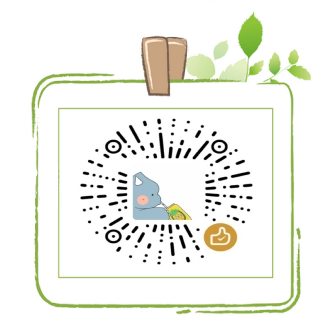
评论区